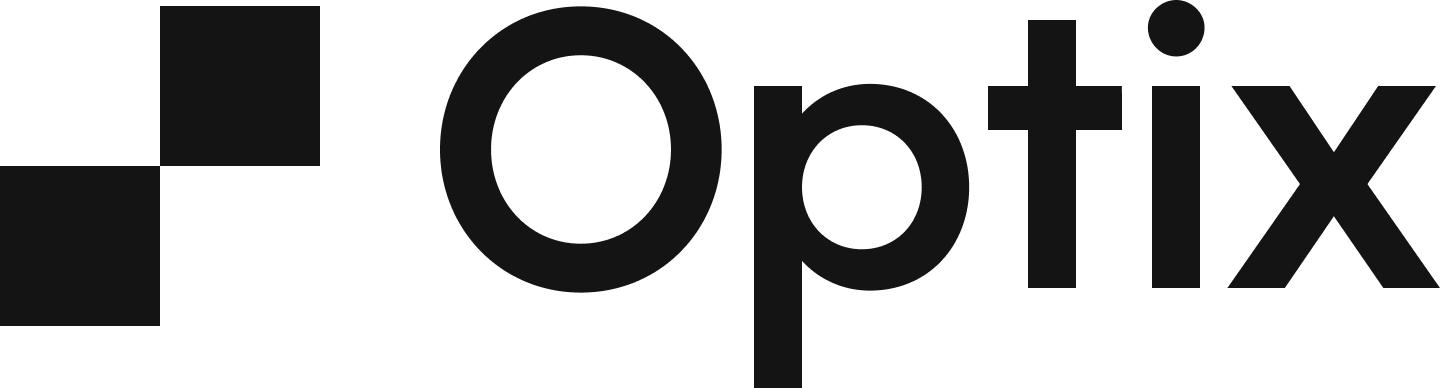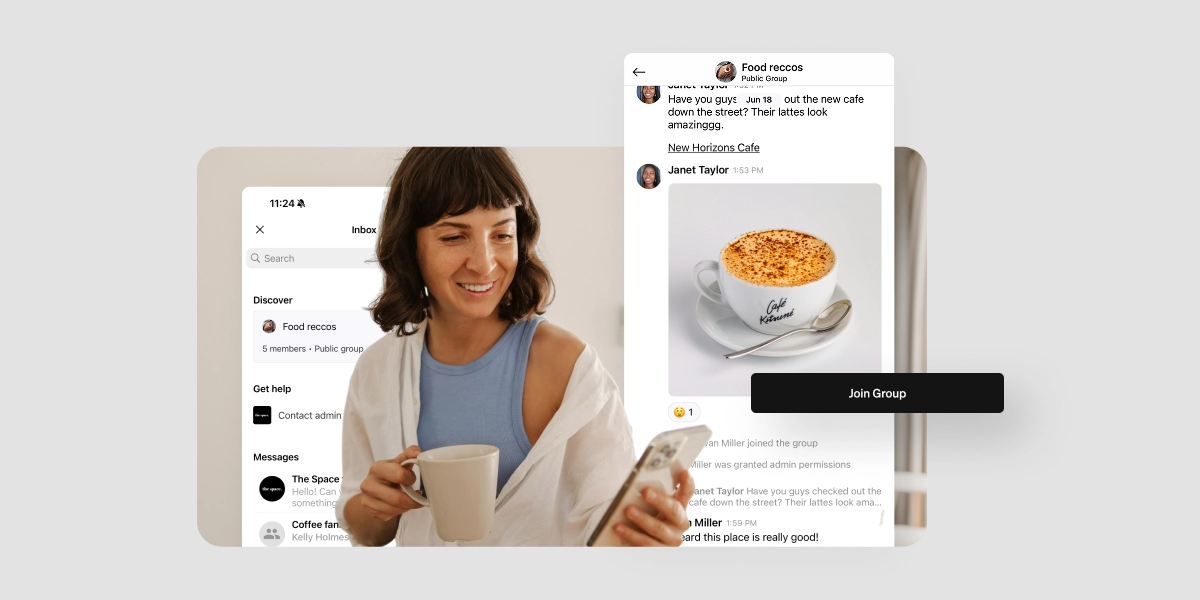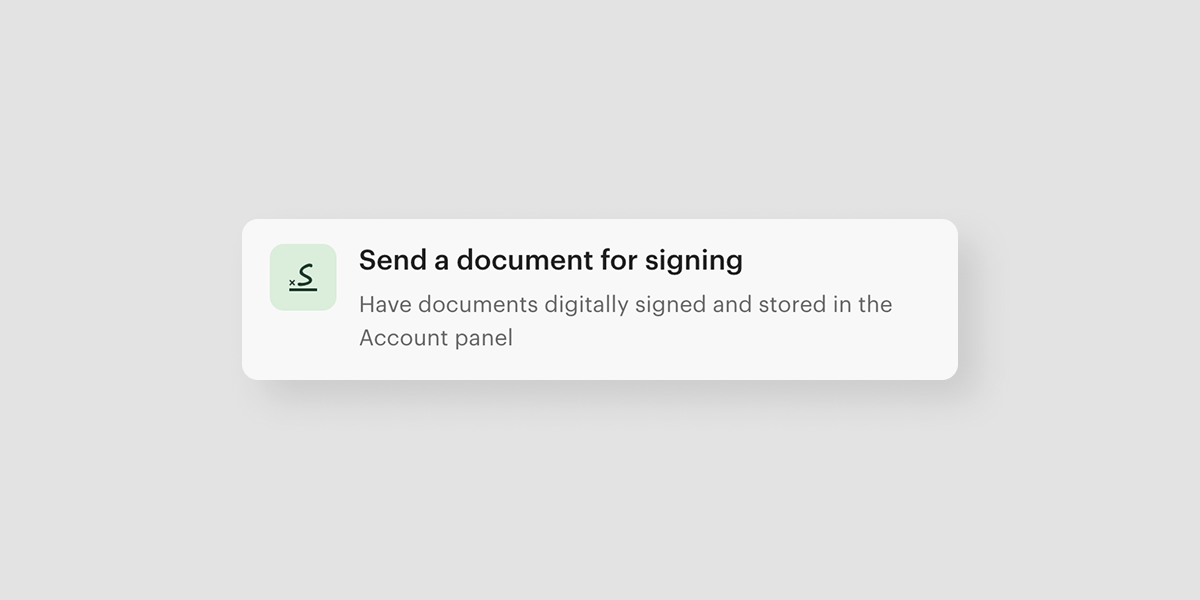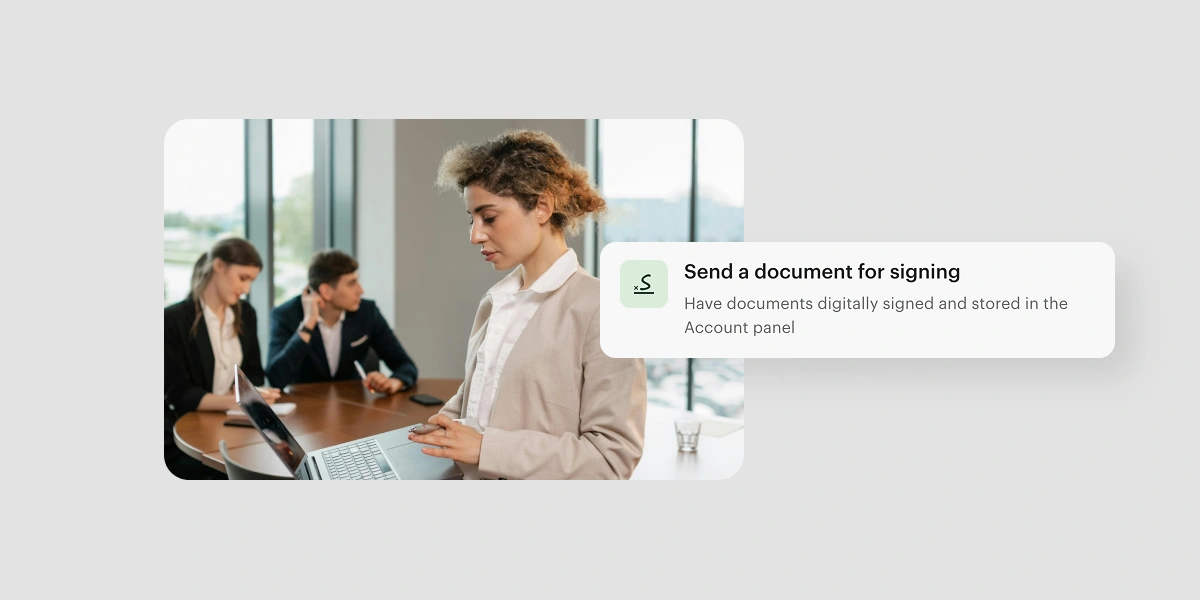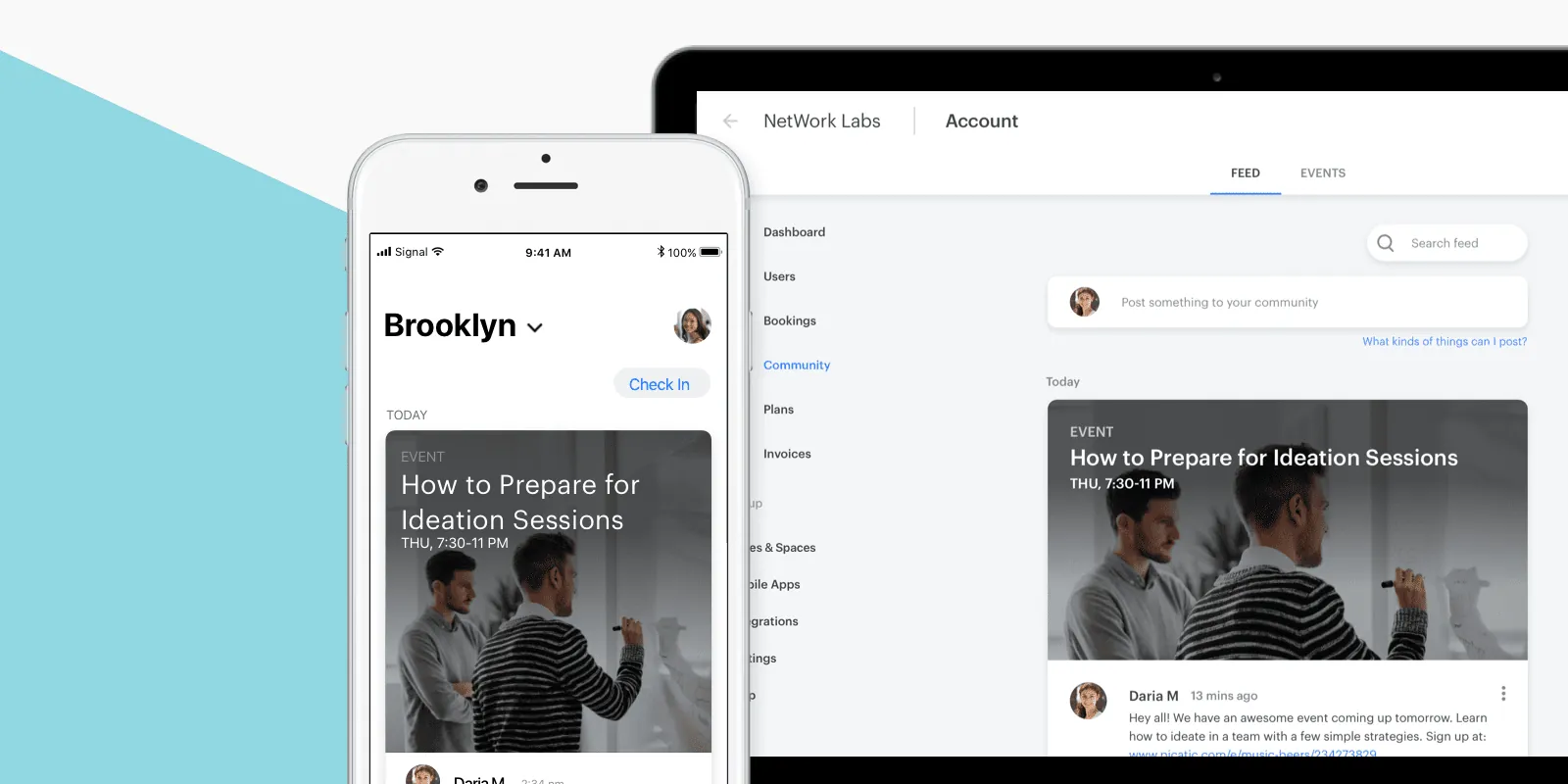
In the world of coworking, community is paramount. Therefore, we’re always considering new ways that Optix can give you the digital coworking community tools you need to engage and grow your physical community.
In speaking with our clients, one of the common pieces of feedback we’ve received is that you want more tools that allow you to broadcast what’s happening within your community. Let’s get into what you need to know about the new community feed.
1. What you can publish on the feed
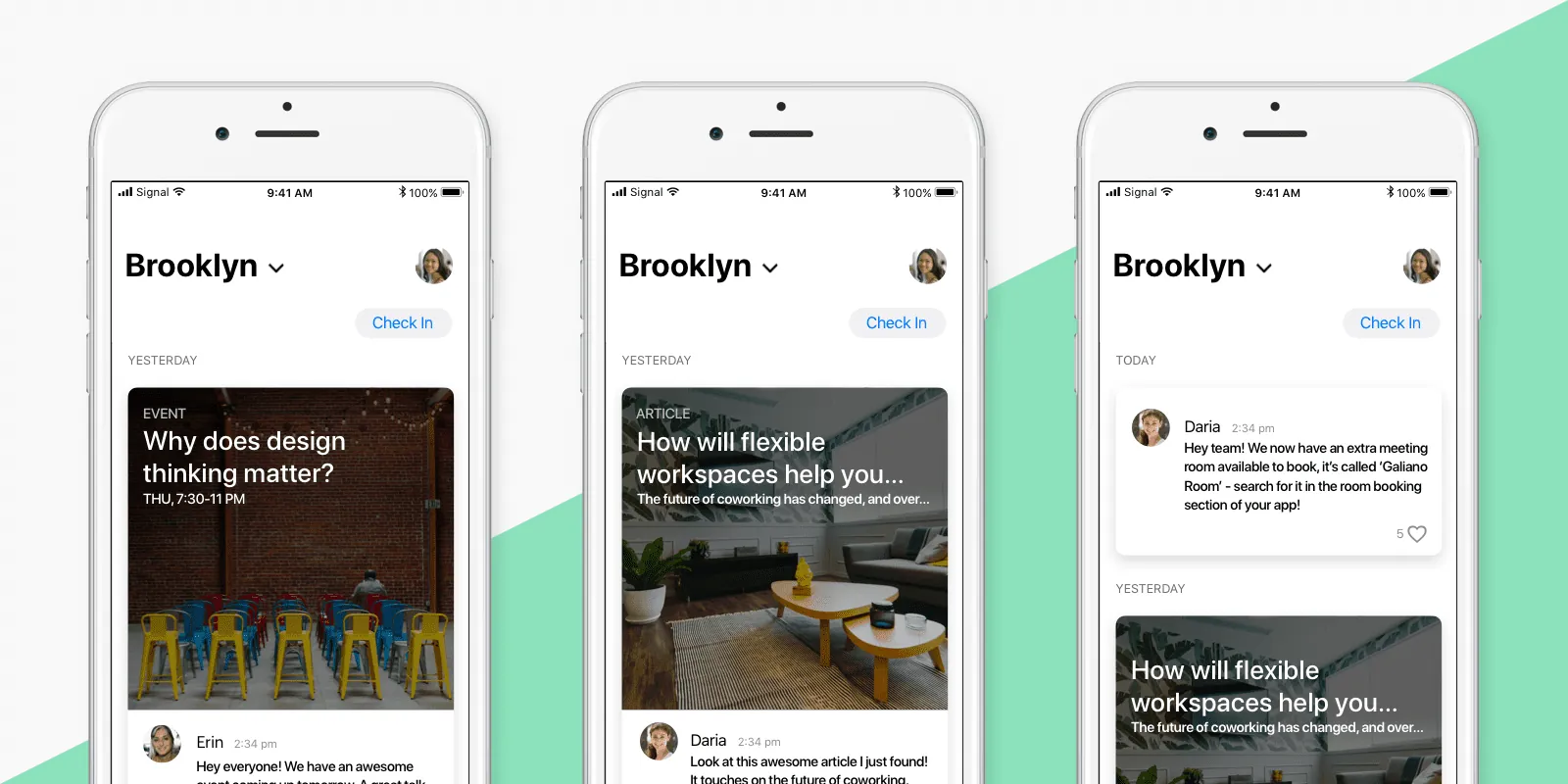
Think of your new community feed as a sort of ‘digital bulletin board” to share information with the members of your community. Share events happening in your space or around your local community, job opportunities for the freelancers working out of your venue, an article on the future of coworking, a shout out to the newest member of your community, or an announcement that Meeting Room B is closed for the day while it gets repainted. The possibilities are endless. If you can dream it, you can post it.
2. How you publish new posts
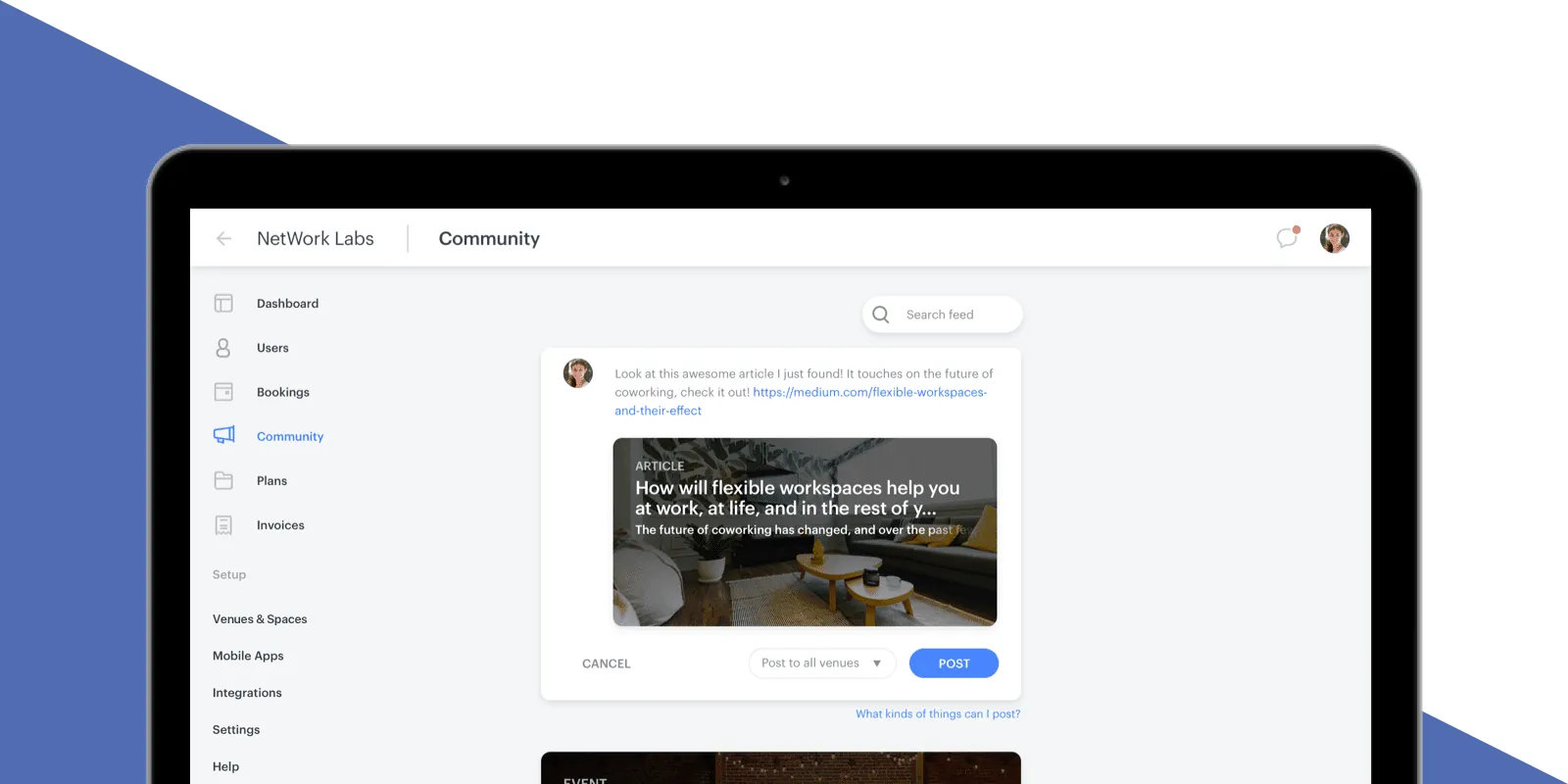
To publish your first post, head to the manager’s web dashboard. On the left-hand menu, you’ll notice a new section: Community. You’ll be able to craft your post, much as you’d do on a social platform like Twitter or LinkedIn. Simply type your message into the text box, then click Post. Any links you’ve included will automatically unfurl into a beautiful preview card, which you can see in the manager’s review feed here on the community tab.
3. Where your members will see the feed
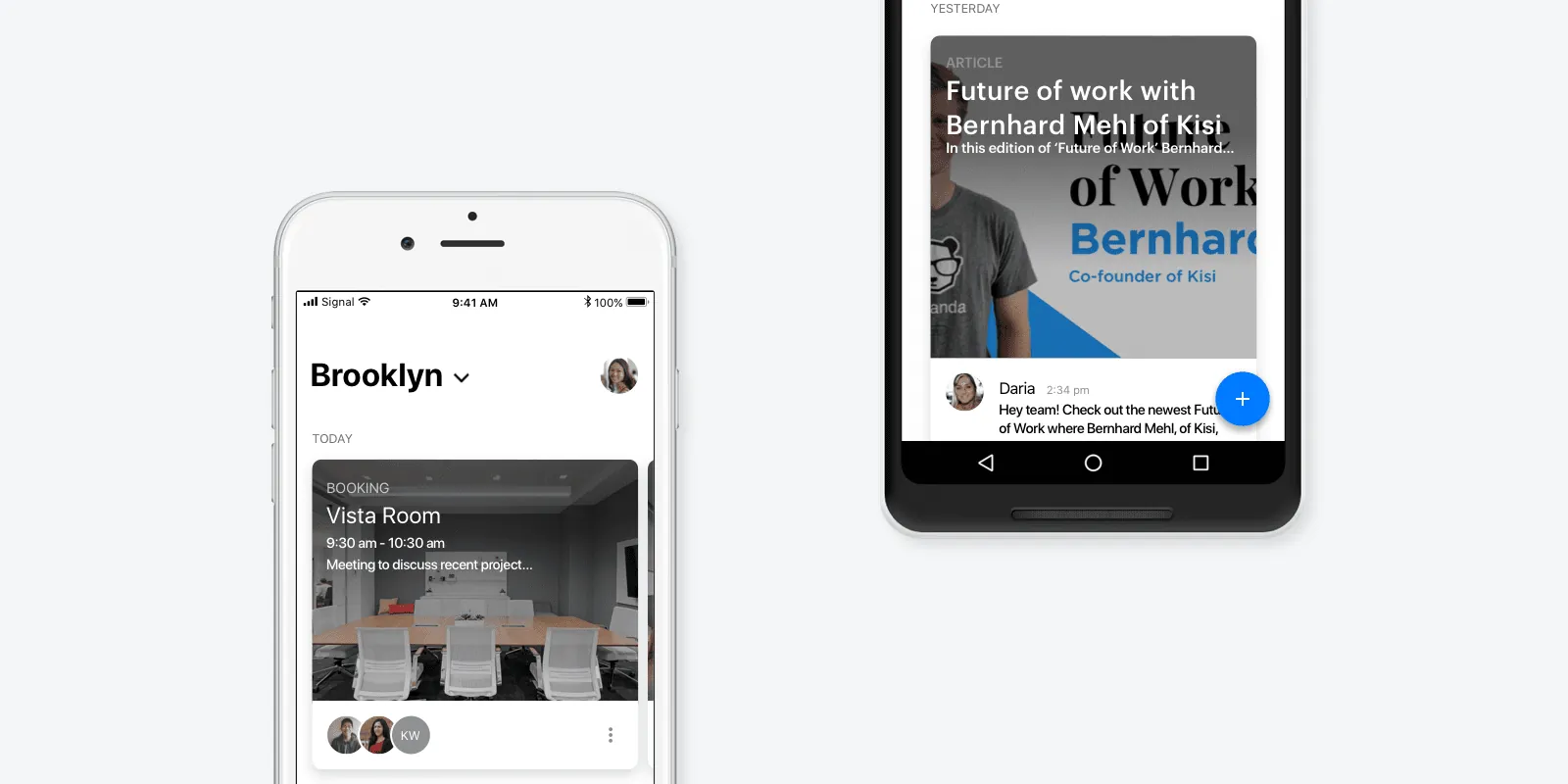
Anything you publish on the community feed will appear in your members’ mobile app. We’ve redesigned the home screen of the mobile app to allow your members to see their upcoming bookings and their community feed.
4. How your members will engage with the feed
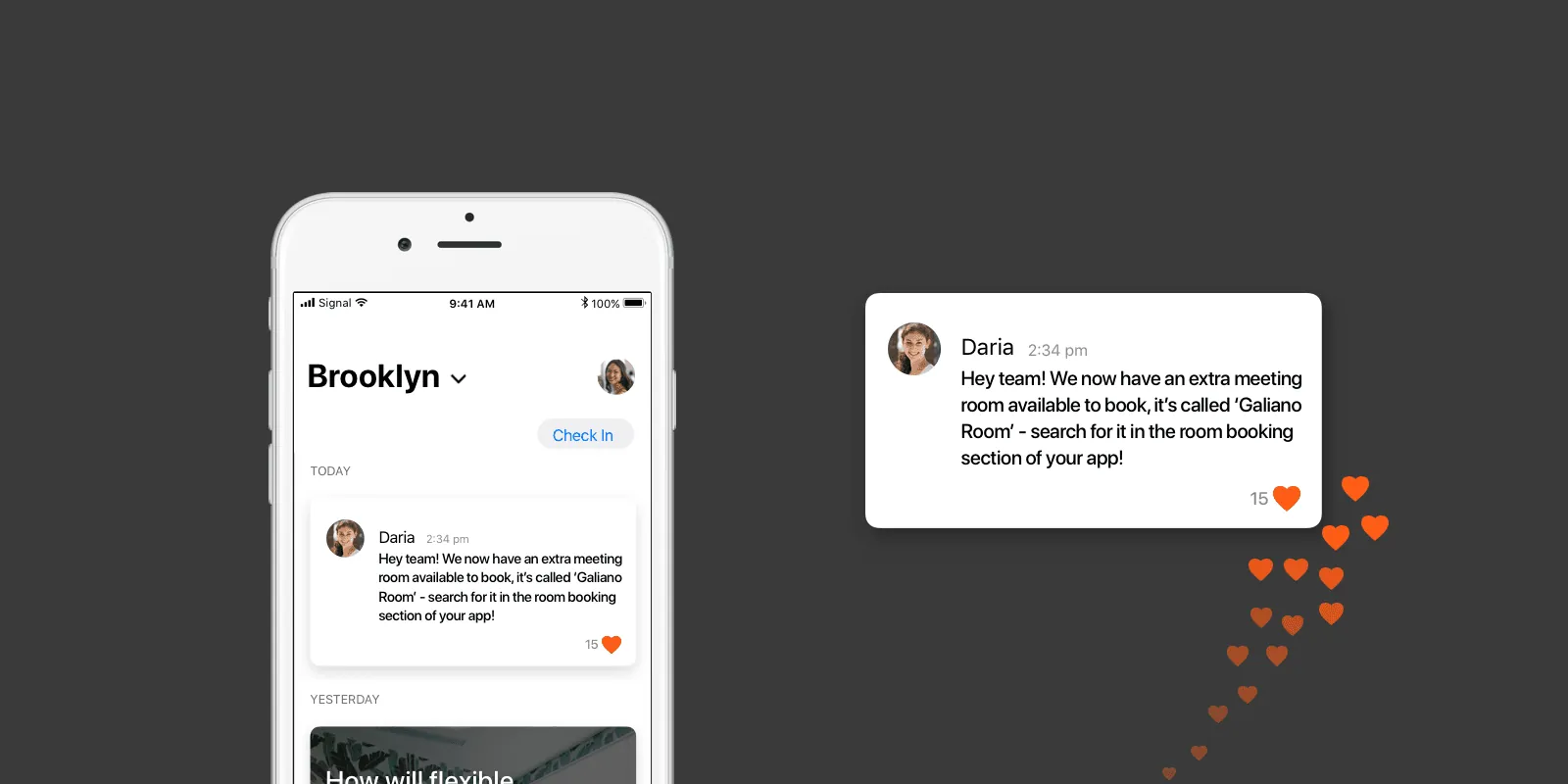
If your members would like to acknowledge they’ve read an announcement or that they enjoyed an article you shared, they’ll be able to “like” a post by tapping the small heart icon below the post. It’s a great way to get your community to engage with what you’re publishing, and there’s even more to come.
Keep your eyes peeled, as we plan to launch future forms of engagement that will allow your community to connect in a handful of different ways, including being able to comment on a post as well as add their own post!
Make sure you’re the first to hear about new product updates by signing up for the Optix newsletter. Simply scroll to the bottom of the page and enter your email address.