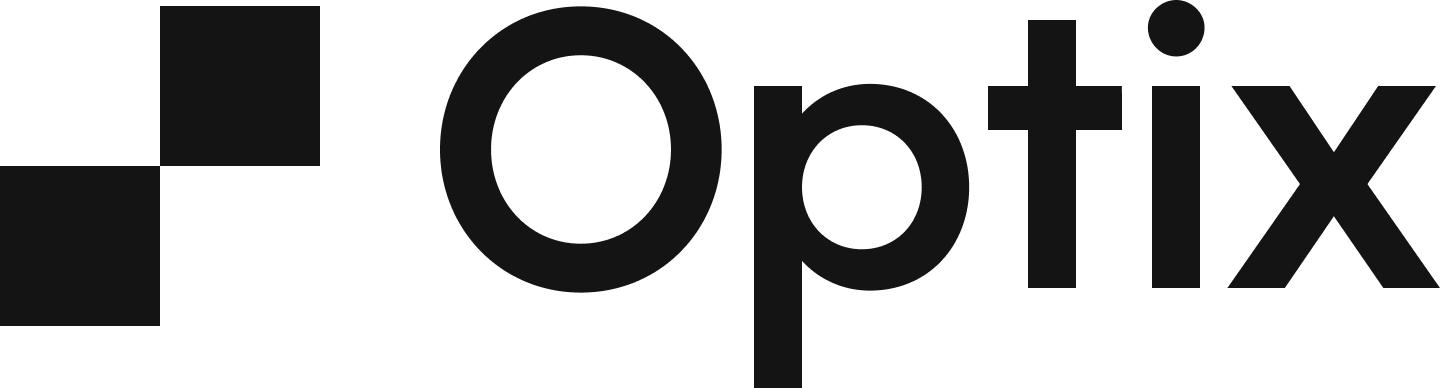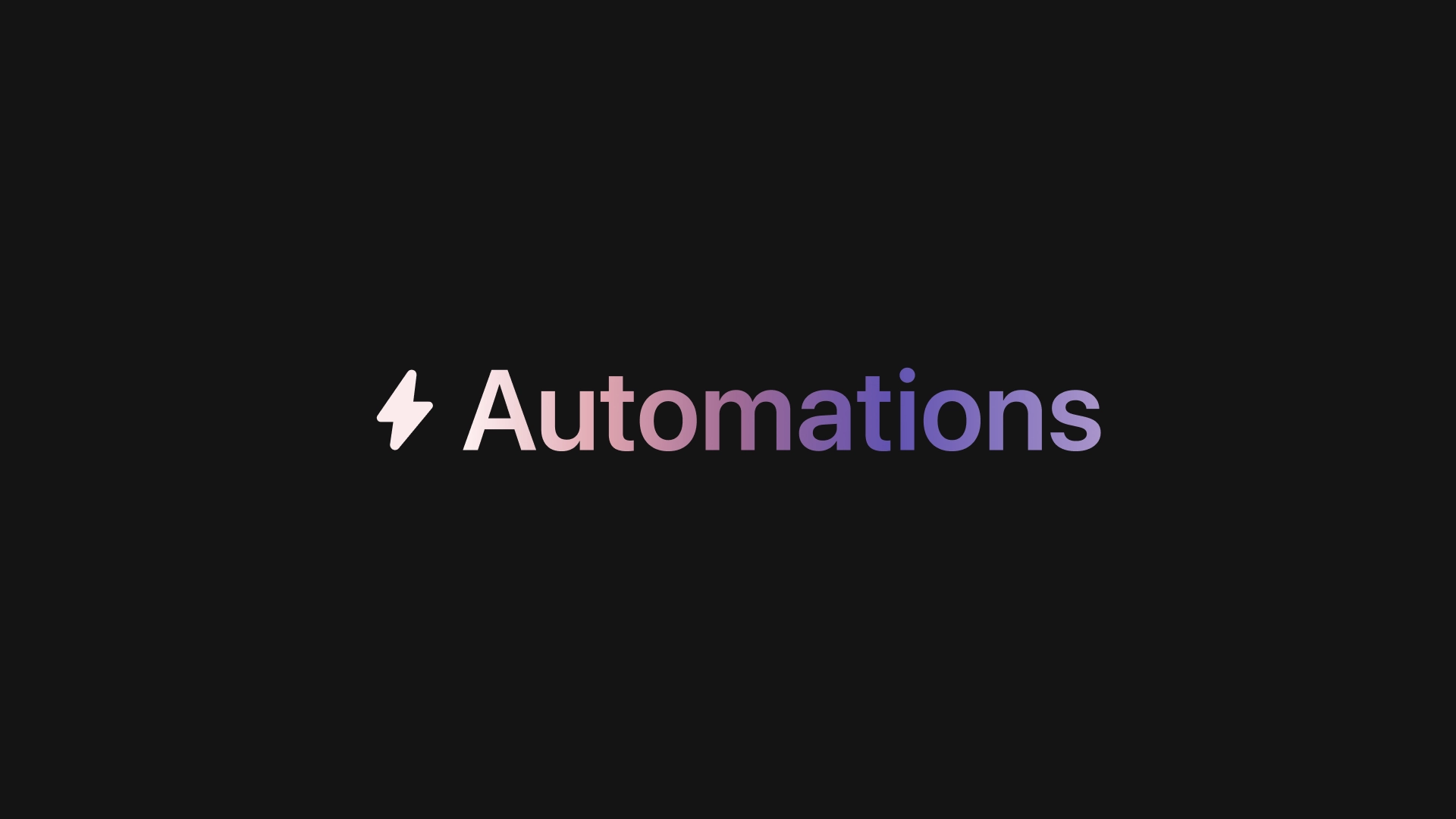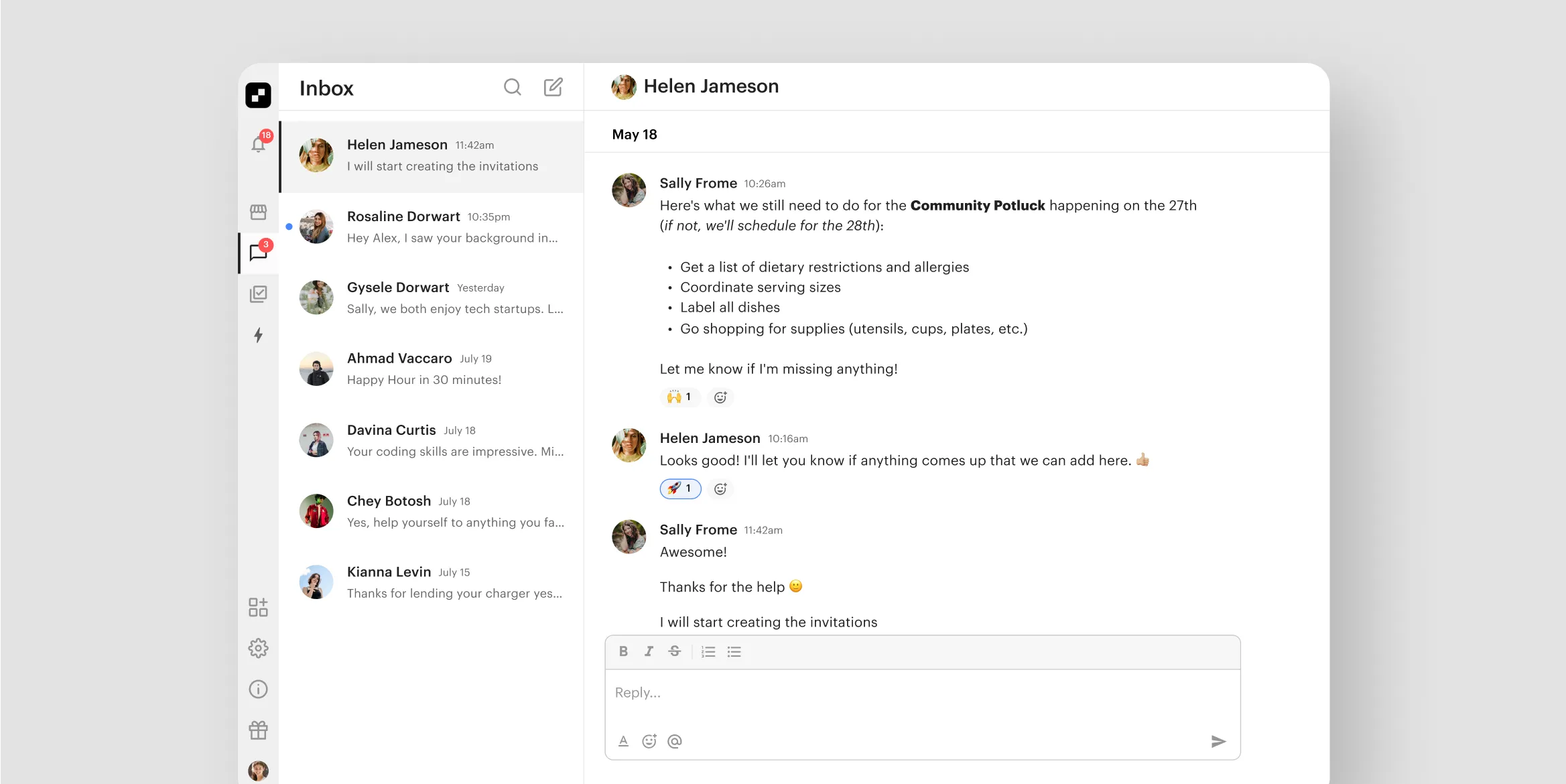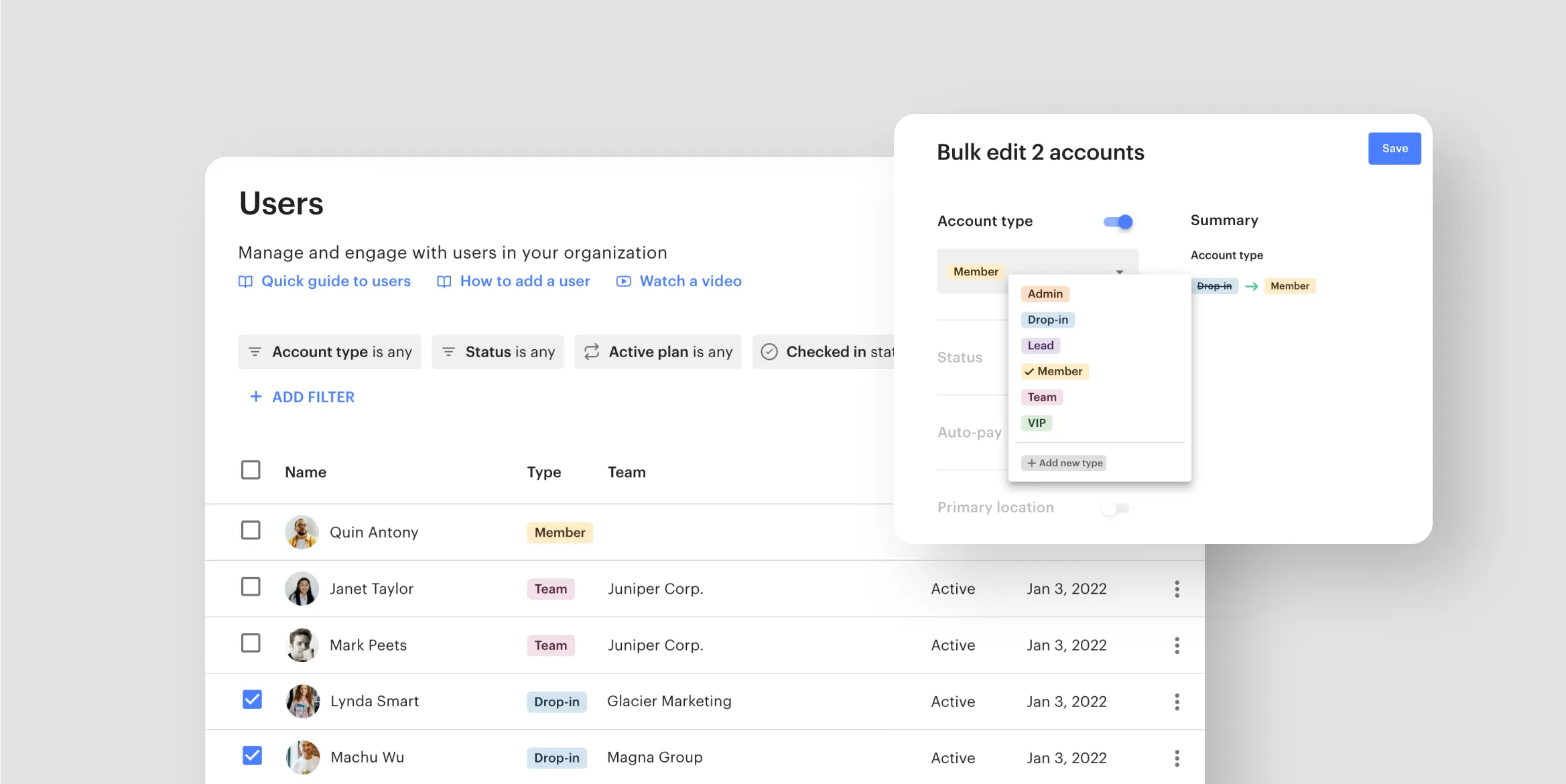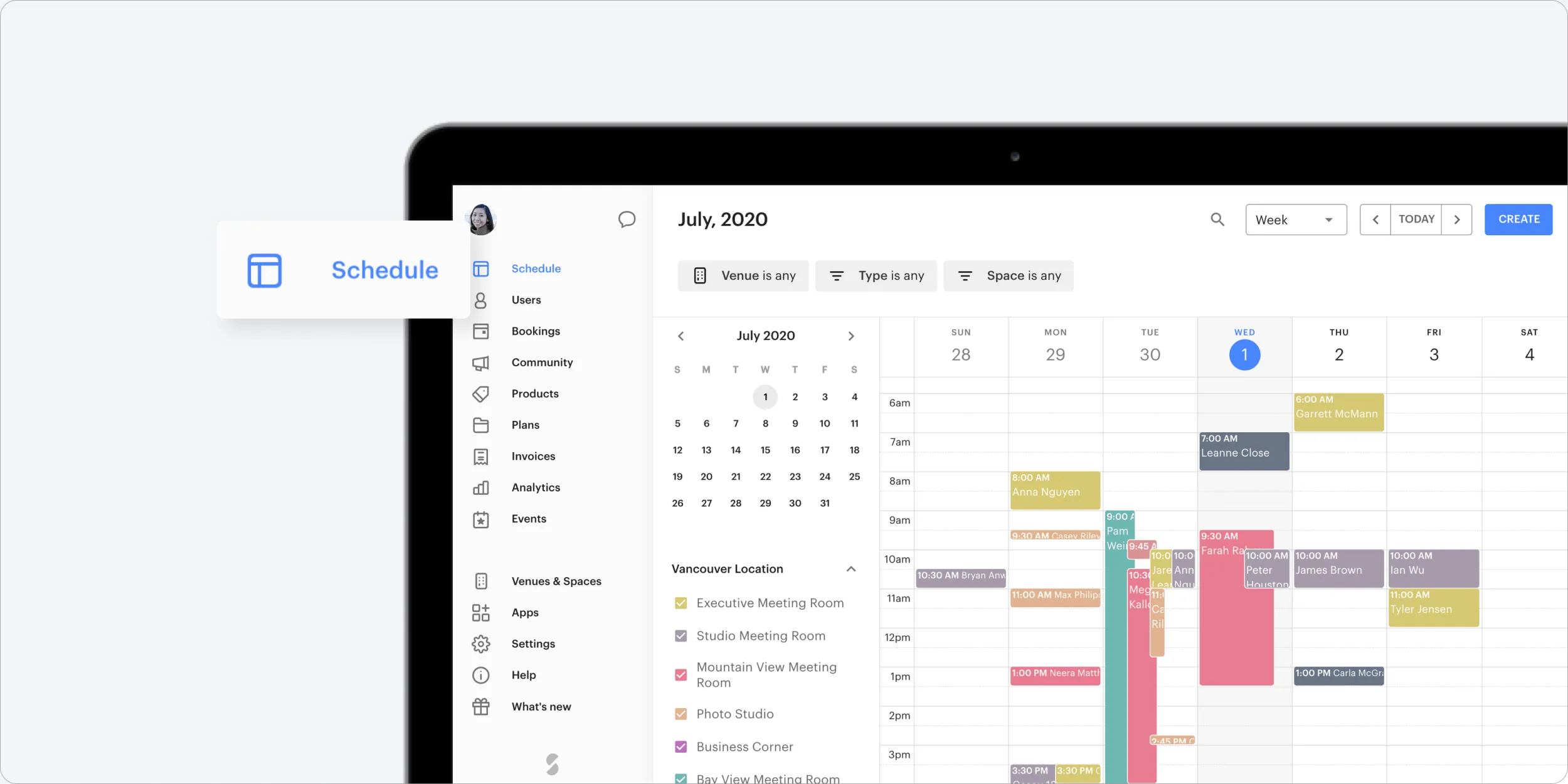
We’re happy to announce that we’ve made some upgrades to the dashboard calendar to make it easier to use and optimized for a variety of screen sizes (including your mobile device!) From updating the name from Dashboard to Schedule, to improving the experience of creating bookings with improvements and new features, we cannot wait to hear how you like it.
Without further ado, here are six things you need to know about the new look:
1. Make desk bookings
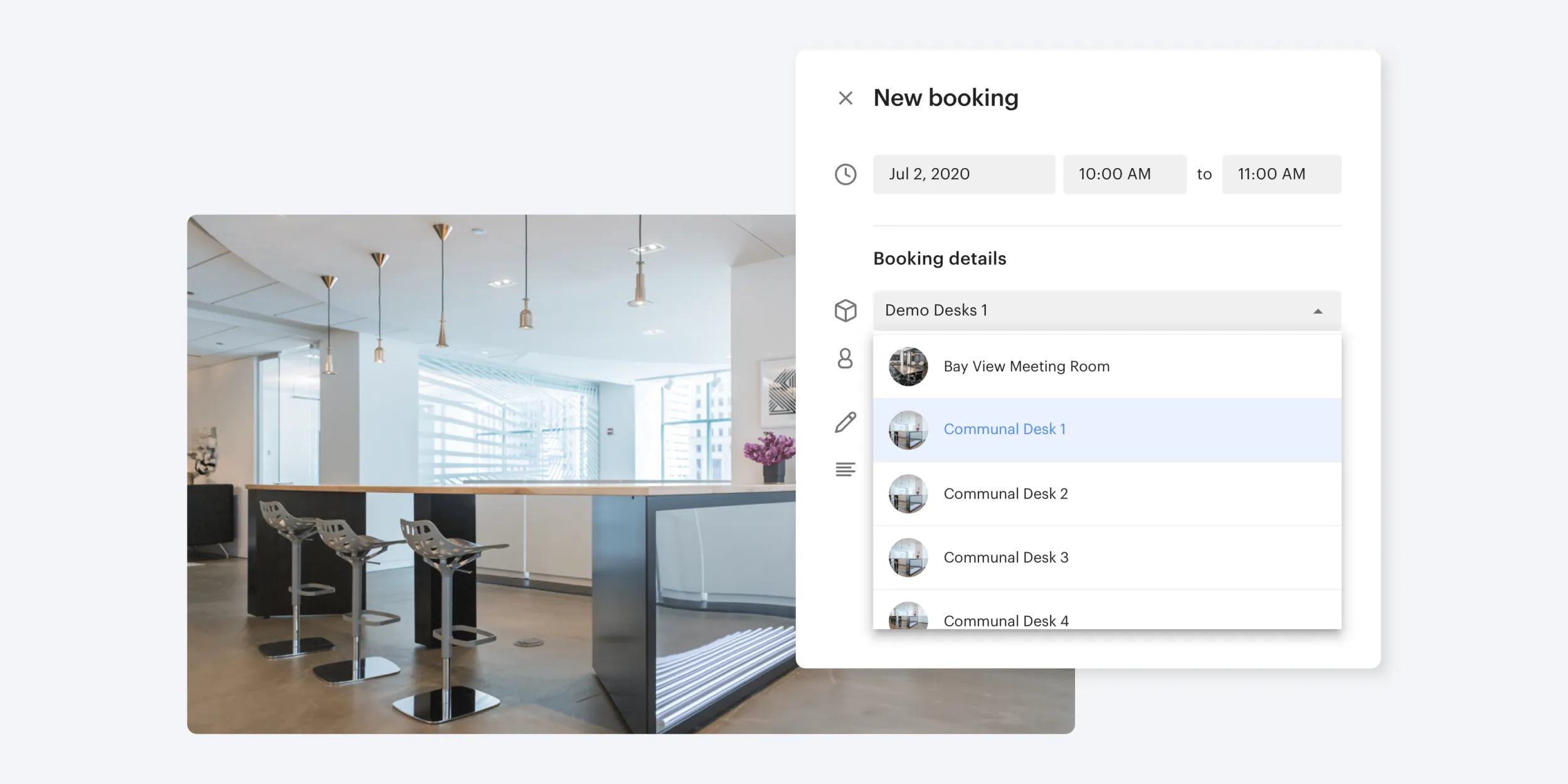
You’ve asked, we’ve listened! You can now make desk bookings as an administrator in the web dashboard. We understand that sometimes you need to book desks on behalf of your members, so we wanted to make it as easy as booking a room. When creating a booking, simply select the desk you’d like to book, and voila!
2. Create a booking in the click of a button
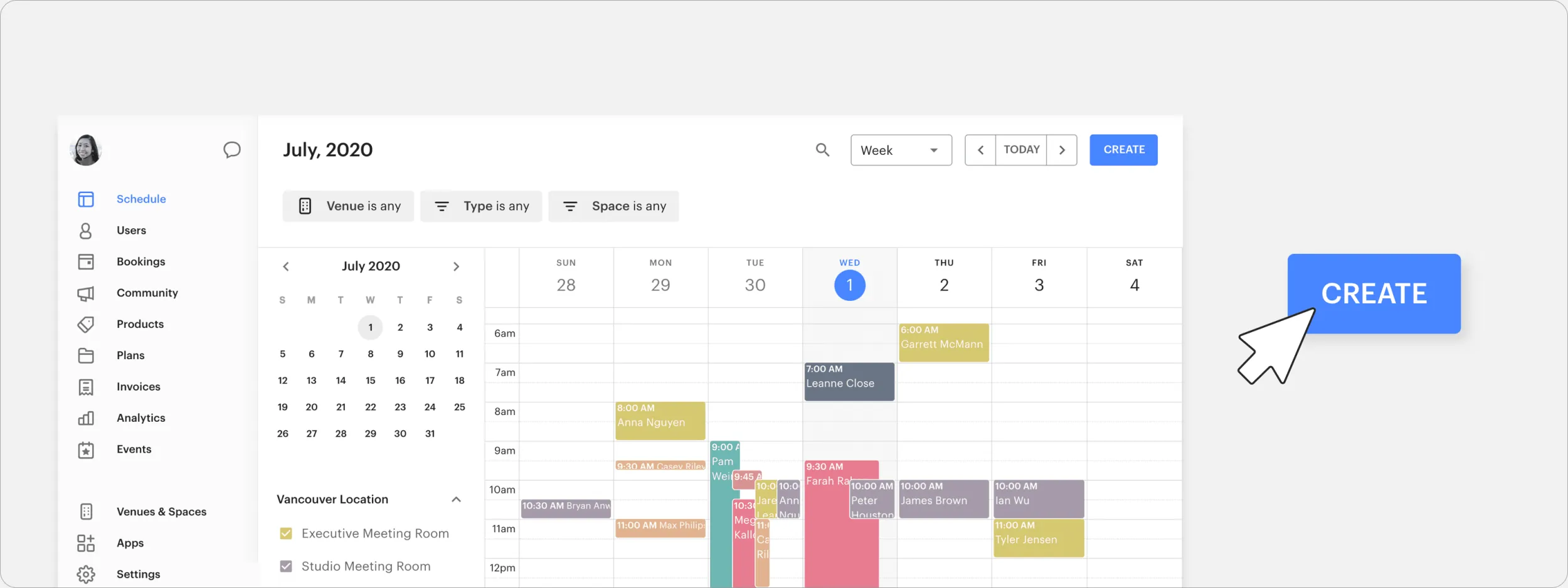
Instead of first selecting a space, then clicking and dragging on the calendar to choose a time, and then typing in a couple pages of details, we’ve moved all of that information to a single form. Now, all you have to do is simply click the ‘Create’ button, or drag and click on the calendar to book a space. All of the details are on a single slide-in form that’s more seamless to fill in. Learn how here.
3. Seamless date picker
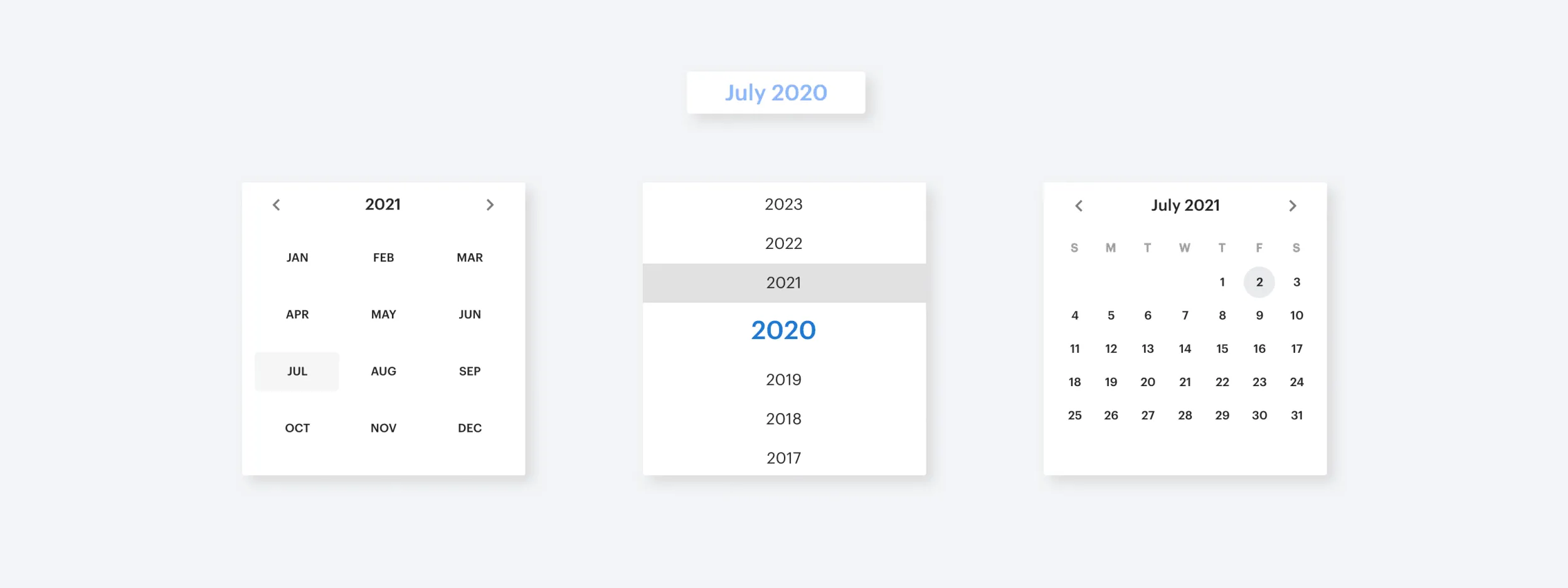
It’s easier than ever before to pick a specific date to create a booking. Looking to make a booking a year in the future? Instead of sifting through each month to get there, you can click on the month to quickly select a month, and the year to quickly change the year.
4. View your schedule four ways
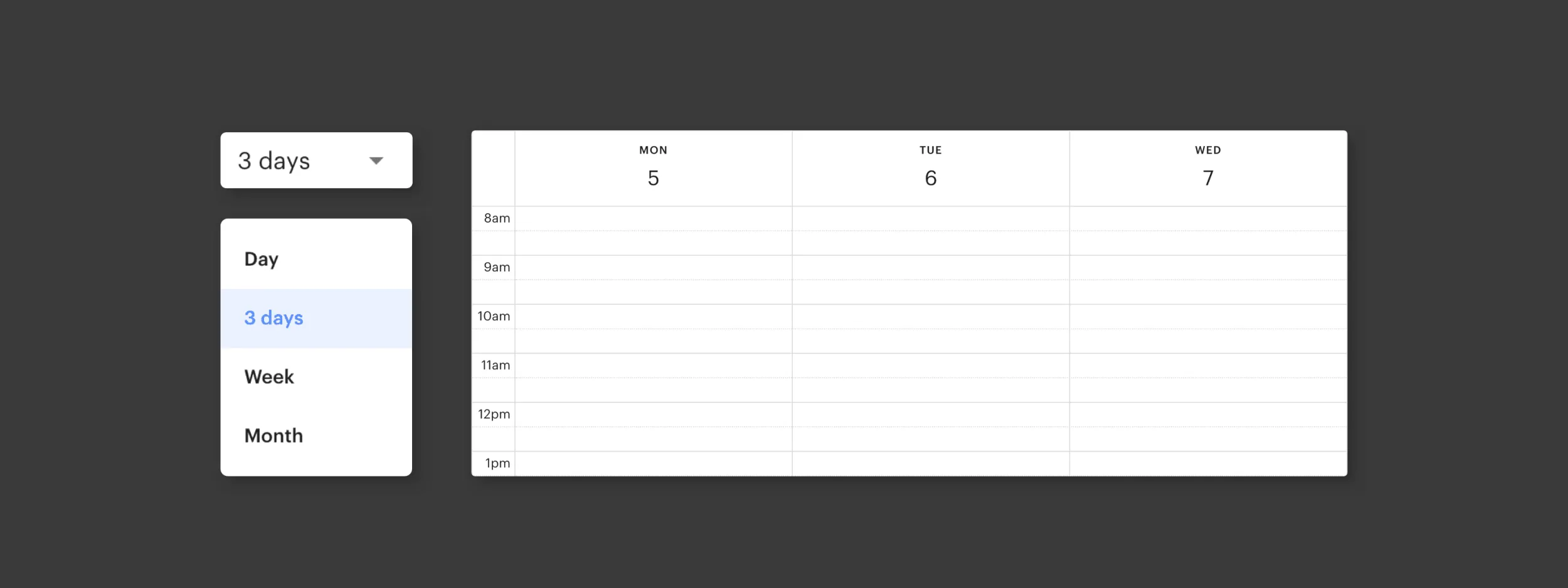
To provide you more options when viewing your schedule, we’ve now added the ability to view your calendar by 3 days or monthly. Now you have four ways to view your schedule: Daily, 3 days, week, month.
5. Filter your schedule
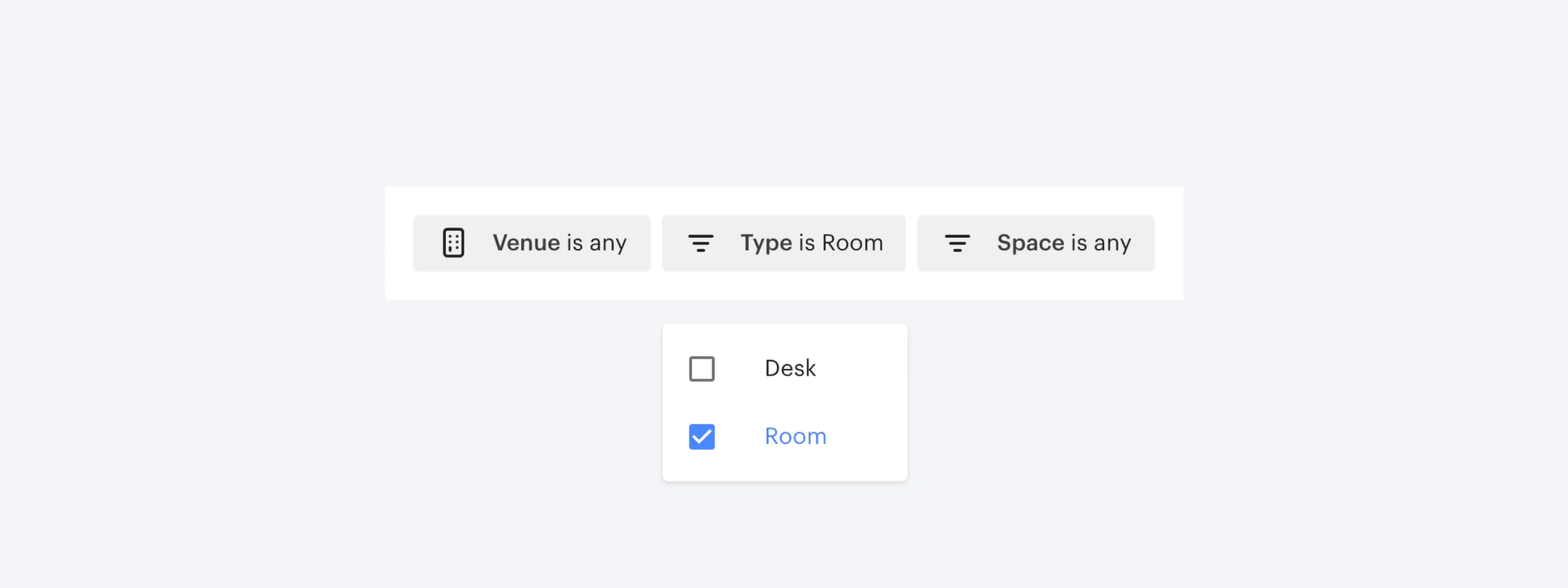
Filter your schedule by venue (if you have multiple venues), type of space (desk or room), and the individual space to display a clearer view of each space’s schedule and availability.
6. Mobile responsive admin booking experience
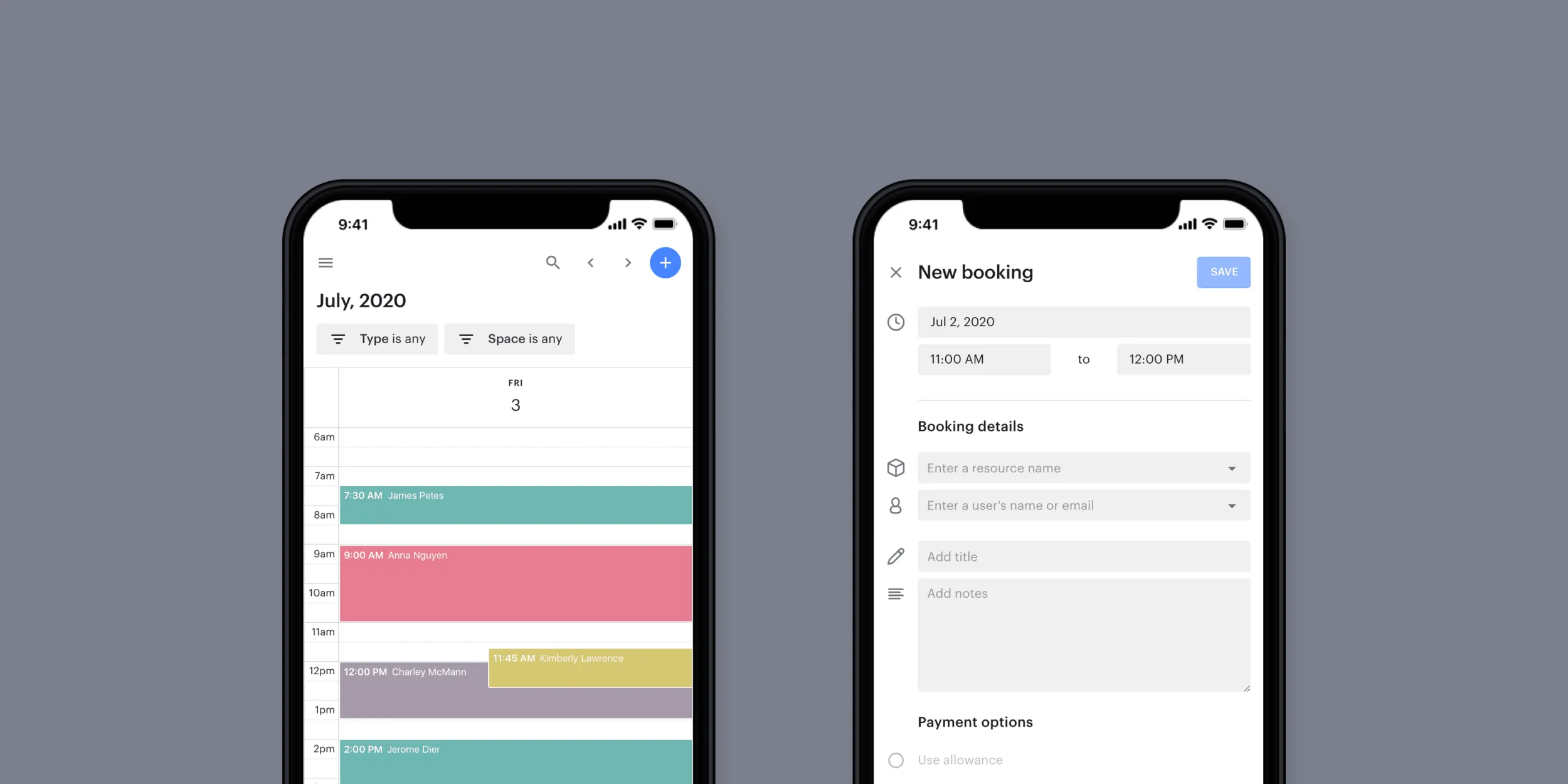
We’ve improved the responsiveness of the dashboard calendar so that you can book rooms on behalf of your members, on the go! We’ve ensured the new schedule is optimized for a variety of screen sizes, including your tablet and mobile device. So no more having to log into the website via your laptop or computer to see your booking calendar or create a booking.